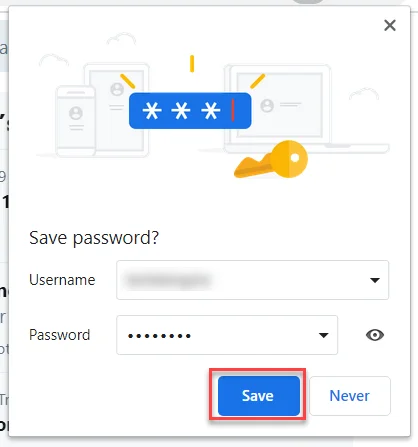I know. You probably have tons of passwords saved directly in your browser, but I want you to be aware of some security risks with using the “save password in browser” feature.
Saving passwords in your browser might feel super convenient—you log in once, and it remembers everything for you. But that convenience can come with a big downside. If someone gets their hands on your laptop or phone, they might not need your password at all. If your browser is already open and logged in, they could just click and get into your accounts.
Browsers are also a favorite target for hackers because they store so much in one place. If you accidentally download something malicious, install a bad browser extension, or there is a new browser vulnerability, all your saved passwords could be up for grabs. And if your browser syncs across devices, one weak link—like a stolen phone—can give away everything.
How to manage passwords in Google Chrome:
- Click the three-line menu icon (More) in the top-right corner and select “Settings”.
- Select “Autofill and passwords” and then “Google Password Manager” to manage your saved passwords.
How to manage passwords in Firefox:
- Click the three-line menu icon (More) in the top-right corner and select “Settings”.
- Select “Privacy & Security” and then “Logins and Passwords” to manage your saved passwords.
How to manage passwords in Microsoft Edge:
- Click the three-dot menu icon (More) in the top-right corner and select “Settings”.
- Select “Profiles” and then “Passwords” to access the Microsoft Wallet and manage your saved passwords.