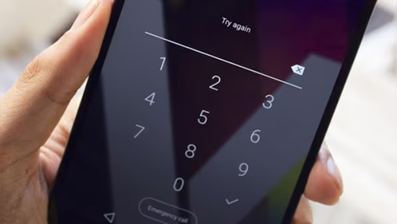I saw someone’s passcode was set to one of the top easy-to-guess passcodes in the world so I promised the person I would provide instructions on how to update both the Android and iPhone passcodes in one of my articles.
The most common four-digit phone passcodes are simple, easy-to-remember patterns that are also easy for attackers to guess. The top passcodes include 1234, 0000, 1111, 1212, and 7777. If you have a six-digit passcode, the same concerns apply if you are using any patterns that repeat digits, use sequential numbers, or follow patterns along the number pad.
For iPhone:

- Go to Settings, then depending on your model, do one of the following:
- On an iPhone with Face ID, select Face ID & Passcode.
- On an iPhone with a Home button, select Touch ID & Passcode.
- If you have an existing passcode, it will ask for your current one.
- Select Turn Passcode On or Change Passcode.
- It will ask you again for your current passcode if you have one in place.
- Enter your new passcode if you want a 6-digit passcode. If you’d like a 4-digit, custom numeric, or custom alphanumeric code, select Passcode Options.
- Enter the new passcode a second time.
If you want additional protection, you can turn on Stolen Device Protection and Erase Data if there are 10 failed passcode attempts.
For Android:

- Go to Settings, then select Security. If you don’t find Security, go to your phone manufacturer’s support site to find the procedure for setting a passcode.
- Select Screen lock. If you’ve already set a lock you’ll need to enter your passcode, pattern, or password before you can set a different passcode.
- Select the screen lock option you’d like to use: swipe, pattern, pin, or password.
- Follow the on-screen instructions to set a new lock option.