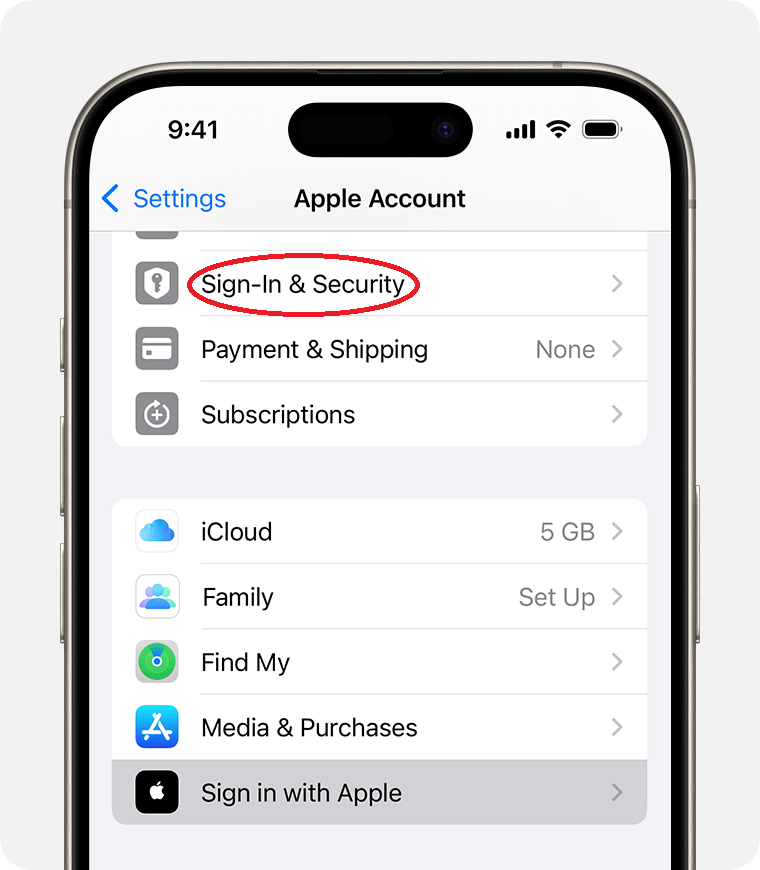For anyone in the Apple ecosystem like my family and me, it’s extremely important to set up multi-factor authentication (MFA or sometimes called two-factor authentication) on your Apple ID. It only take a minute to make sure it’s turned on.
If someone logs into your Apple ID without your permission, they can potentially access your personal information and control your devices. They could view your contacts, messages, photos, and other data. They could also make purchases on your behalf, send messages or emails from your account, and even lock you out of your devices by placing them in Lost Mode.
In Apple’s Settings app (the gear icon), select your name at the top of the page, tap Sign-In & Security, and then tap Turn On Two-Factor Authentication. If you see a “Verify Using” section then those are your methods for confirming (authenticating) your Apple ID. Mine screen shows my iPhone, my Apple Watch, and my cell phone number.
If you don’t have anything set for authentication, tap Add a Trusted Phone Number or follow the prompts. You’ll need to enter a trusted phone number to receive verification codes.